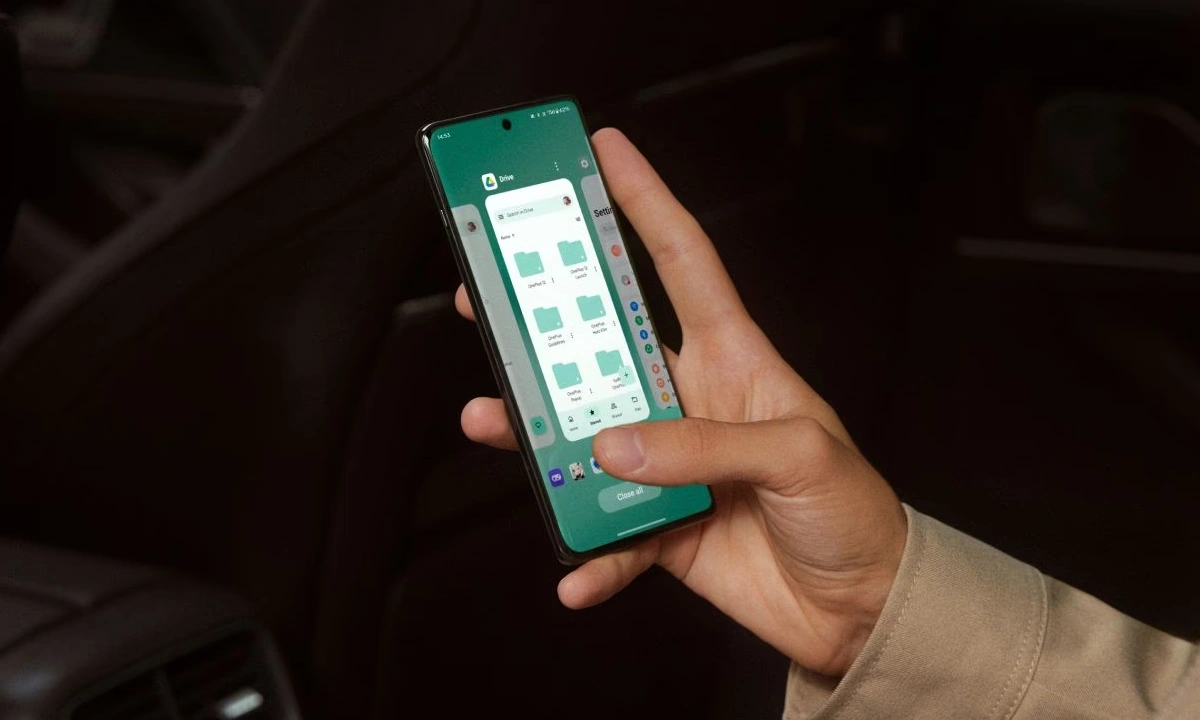After Google, OnePlus is the first company to release the Android 15 Beta programme for its devices. OnePlus 12 and OnePlus Open are the first smartphones after Google’s Pixel devices that will get Android 15. Now, with this beta program, OnePlus 12 and OnePlus Open can enjoy the taste of Android 15-based OxygenOS 15.
This is an early version of Android 15 for developers and advanced users. This is an opportunity for users who want to test the new features, give feedback, and report bugs in this early Android update. Here, we will discuss how you can install the update and give your feedback about this software update.
How to download Android 15 (Step by Step guide)

Caution!
You should understand there is a risk of BRICKING your phone, read the instructions carefully, and be 100% sure of what you are doing. Please always backup your important data before flashing.
Please note:
- These instructions are only for the OnePlus 12. Please make sure the battery level is above 30% and a minimum of 4GB of storage space is available.
- Carrier version devices (TMO/VZW) are NOT compatible with the Android 15 Beta 1.
- The Versions of OnePlus 12 need to be 14.0.0.610 and below when upgrading to Android 15 Beta. Versions above 14.0.0.610 cannot be upgraded to Android 15 Beta. You need to downgrade first. Please refer to the “Rollback package” below.
Android 15 Beta 1 upgrade guide—via Local OTA Update (Europe & India ONLY)
Note: This upgrade method only works for IN and EU versions, NA users please refer to another upgrade guide. This upgrade method will erase all the contents of the phone, please be sure to backup first.
- Download the latest ROM upgrade zip package from the specified server.
- Copy the ROM upgrade package to the phone storage.
- Go to Settings -> About device -> Version -> Click Build number 7 times and enter the password, now you are in the developer mode.
- Go back to Settings -> About device -> Up to date -> Click the top right button -> Local install -> Click on the corresponding installation package -> Extract -> Upgrade -> System upgrade completed to 100%.
- After the upgrade is complete, click Restart.
- Update successful.
Android 15 Beta 1 upgrade guide—via Local OTA Update (North America ONLY)
Note: This upgrade method only works for NA version, IN, and EU users please refer to the upgrade guide above. This upgrade method will erase all the contents of the phone, please be sure to backup first.
- Download the latest ROM upgrade zip package from the specified server.
- Copy the Upgrade package to the phone storage.
- Install this apk. You’ll need it to update. Then, open the app -> tap the top right gear icon -> find the upgrade package and tap it -> wait to finish the installation -> tap reboot
- After the upgrade is complete, click Restart.
- Update successful.
Ready to get started on the Android 15 Beta 1? Download Here!
- OnePlus 12 NA Version( LINK )
- OnePlus 12 IN Version( LINK )
- OnePlus 12 EU Version( LINK )
- OnePlus 12 GLO Version( LINK )
- OnePlus Open NA Version( LINK )
- OnePlus Open IN Version( LINK )
- OnePlus Open EU Version( LINK
How to Rollback Guide
Android 15 Beta 1 to MP rollback guide – via Local OTA update (EU&IN ONLY)
Note: This downgrade method only works for EU and IN versions, NA users please refer to another rollback guide.
Note: This rollback method will erase all the contents of the phone, please be sure to backup first. Some applications may be lost after upgrading since the Android Beta 1 is underdeveloped, you can restore the lost applications by updating to the latest MP version via Local OTA update.
- Download the latest ROM rollback zip package from the specified server.
- Copy the ROM rollback package to the phone storage.
- Go to Settings -> About device -> Version -> Click Build number 7 times and enter the password, now you are in the developer mode.
- Go back to Settings -> About device -> Up to date -> Click the top right button -> Local install -> Click on the corresponding rollback package -> Extract -> Upgrade -> System upgrade completed to 100%.
- After the rollback is complete, click Restart.
- Rollback successful.
Android 15 Beta 1 to MP rollback guide – via Local OTA update (NA ONLY)
Note: This downgrade method only works for NA version, IN, and EU users please refer to the rollback guide above.
Note: This rollback method will erase all the contents of the phone, please be sure to backup first. Some applications may be lost after upgrading since the Android 15 Beta 1 is underdeveloped, you can restore the lost applications by updating to the latest MP version via Local OTA update.
- Download the latest ROM rollback zip package from the specified server.
- Copy the Rollback package to the phone storage.
- Install this apk. You’ll need it to roll back. Then, open the app -> tap the top right gear icon -> find the downgrade package and tap it -> wait to finish the installation -> tap reboot
- After the rollback is complete, click Restart.
- Rollback successful.
Please note that if you are not able to click “Local install”, you can try the following steps to fix it:
- Disconnect all Wi-Fi and Mobile data
- Go to Settings -> Apps -> App management -> Click the top right button -> Show system -> Search “Software update” in the search bar and tap “Software update” -> Storage usage -> Clear data
- Keep all networks disconnected and repeat the upgrade or rollback guide
Want to go back to Android 14? Download the Rollback package from the links below:
- OnePlus 12 NA Version( LINK )
- OnePlus 12 IN Version( LINK )
- OnePlus 12 EU Version( LINK )
- OnePlus 12 GLO Version( LINK )
- OnePlus Open NA Version( LINK )
- OnePlus Open IN Version( LINK )
- OnePlus Open EU Version( LINK )